Want to create more effective searches on LinkedIn to reach your target audience? If so, then LinkedIn’s Boolean searches are for you! In this blog, you’ll learn a simple tutorial on how to use Boolean searches and operators in the free search as well as in the LinkedIn Sales Navigator search so that you can reach your ideal prospects easily on LinkedIn.
What is a Boolean search? Boolean searches allow you to combine words and phrases to create either more refined or broader searches.
- Quotation Marks
- AND
- OR
- NOT
- Parentheses.
Keep in mind when using AND, NOT, or OR operators, you must type them in all capital letters.
- Quotes or Quotation marks
If you want to find people who have the title “Career Coach” on LinkedIn and you type that in the search bar you’re going to get a mixed search of people who have “Career Coach”, just ”Career”, or just ”Coach”. This is not very effective because you want only Career Coaches so instead, you can use quotes in your search bar – “Career Coach” and LinkedIn will give you exact match results, that’s people who have the exact term “Career Coach” in their titles.
- Use AND to include certain criteria.
Do this if you want all of the keywords to be present in one person’s profile. If you type “Career Coach” AND Branding, you’re telling LinkedIn that both those phrases MUST be included in everyone’s profiles. This generally limits your search (makes it smaller).
- Use OR to include more than one item in a list.
Apples or Oranges? Marketing OR Advertising? How about both? The Operator OR tells LinkedIn you want either this or that. This generally broadens your search.
- Use NOT to exclude phrases.
For example, if you want people that work in Marketing but you don’t want to target Assistants, you can type as follows:
Marketing NOT Assistant
- Use parentheses when you have multiple search criteria.
Just like in Math where a parenthesis is what you calculate FIRST – parentheses tell LinkedIn what to prioritize. It also helps if you’re using multiple search criteria such as AND, OR, and NOT in the same search.
Example:
Marketing NOT (Assistant OR intern OR student)
On the other hand, if you have a LinkedIn sales navigator, sometimes you don’t need the Boolean search operators because LinkedIn Sales Navigator gives you different options on how you can filter it, but it is also best that you run Boolean logic and construct your searches.
★ Get Access to My FREE E-book: Outbound Sales Playbook to Get Leads & Clients ★ Click here
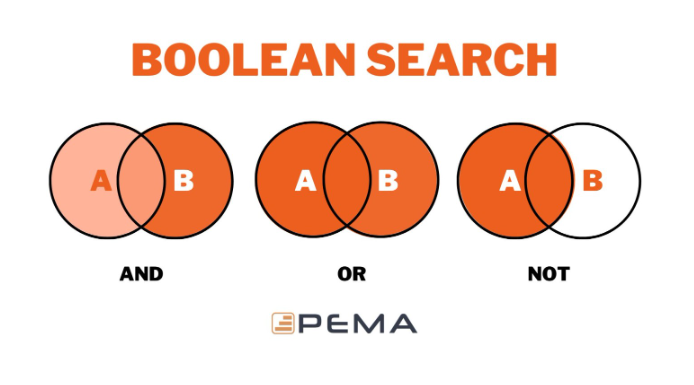
Leave A Comment